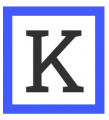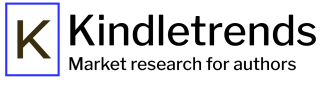Here’s a short summary of the new features in the Kindletrends newsletters. Some of these features are still in beta, and I’m always happy to get suggestions about how people would like to see them evolve – but I’m quite excited to see how people like them. Here we go:
Topic tags

For each book, this is a list of what topics are mentioned in the blurb, title, subtitle and series name. These might be tropes, or themes, or niches, or subgenres – anything that might give us clues to the content in the book. If you’re familiar with Netflix, it’s basically like the tags Netflix attaches to their titles. It’s pretty simple, because it’s only matching on words or phrases, so it gets things wrong sometimes. But it’s getting more accurate; if you spot something where you think it’s wrong, let me know.
I think this feature is really powerful when accessed through the Dashboard below.
Kindletrends Dashboard
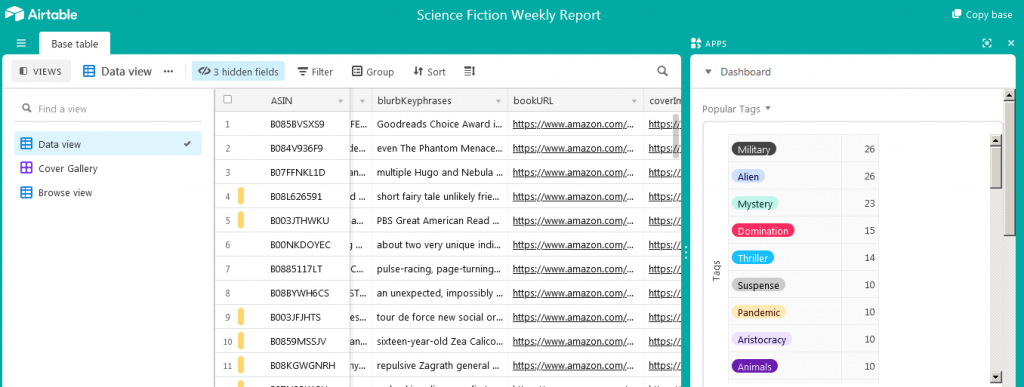
This is the big ‘un. To start, click the big blue ‘Open the Dashboard’ button under the Week in Summary section. You’ll see all the information used to make the newsletter you’re reading, uploaded into an interactive online spreadsheet (powered by a tool called Airtable). I’ll have an entire separate writeup about how to use this coming soon, but for now: you can use this to explore the Top 100/Top 500 yourself, and to dig down to find the books really relevant to you.
- There’s a ‘data’ view, which is basically like a spreadsheet, a ‘Cover Gallery’ view, which shows you all the covers, and a ‘browse’ view which gives you a bit more space so you can see thumbnails and read the start of blurbs.
- On the right you can see a few different charts and tables. There’s a list of popular tags, a price breakdown, and a breakdown by age. The charts and tables are real-time filtered by what’s in the data view: try filtering by a tag (e.g. ‘shifter’) and you should see them update.
- You can click the little ‘x’ on the right-hand side of the screen (it’s a really little ‘x’) to toggle the charts on and off if you need more real estate.
- Finally, you can export things as a text file or just cut and paste stuff. So if you want to read just the blurbs for ‘fated mates’ books above 2.99, you can just filter by that, then scroll over to the blurbs category, select them, and copy and paste them into Word.
As you can tell, this is a pretty powerful tool for augmenting your own research, and I have a heap of ideas about how we can use it; stay tuned.
isTradPublished field
This is in beta, so don’t trust it 100% – but it aims to tell you whether a book is from one of the Big 5 publishers or not. In some genres, this makes a big difference to covers, and potentially to themes/tropes.
Note that new imprints are coming out regularly, and across the Big 5 there are >700 imprints, so I might have missed some; if you think I have, drop me a line. Also note that what counts as ‘trad’ is somewhat subjective; even with those caveats, I think this tells us something useful in some categories.
blurbKeyphrases field
You’ll find this if you scroll along in the Dashboard, or if you download the XLSX Excel spreadsheet data. It’s a list of the most unique phrases in the blurb, the ones which make it stick out compared to others. You might use these to get ideas for your own blurb, or you might be able to turn these into AMS ads which target this book, but get lower bids than the usual title/author/etc.
That’s all for now; over the next week, I’ll write some more detailed how-to documentation, and make some video explainers as well, but I hope this list of the basics will help get you oriented, and thinking about how you can use these features in your own research.
As always, if you’ve got any questions, just drop me a line.